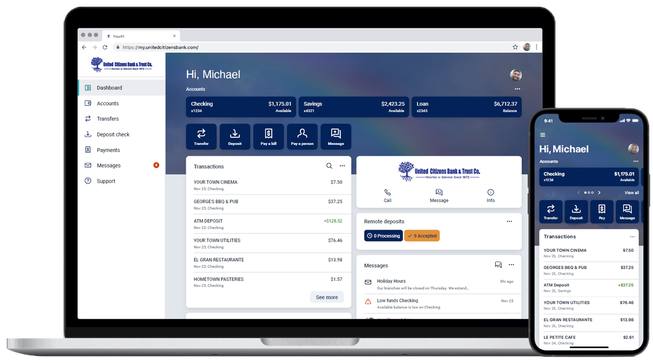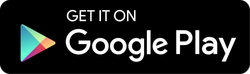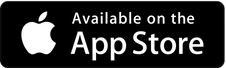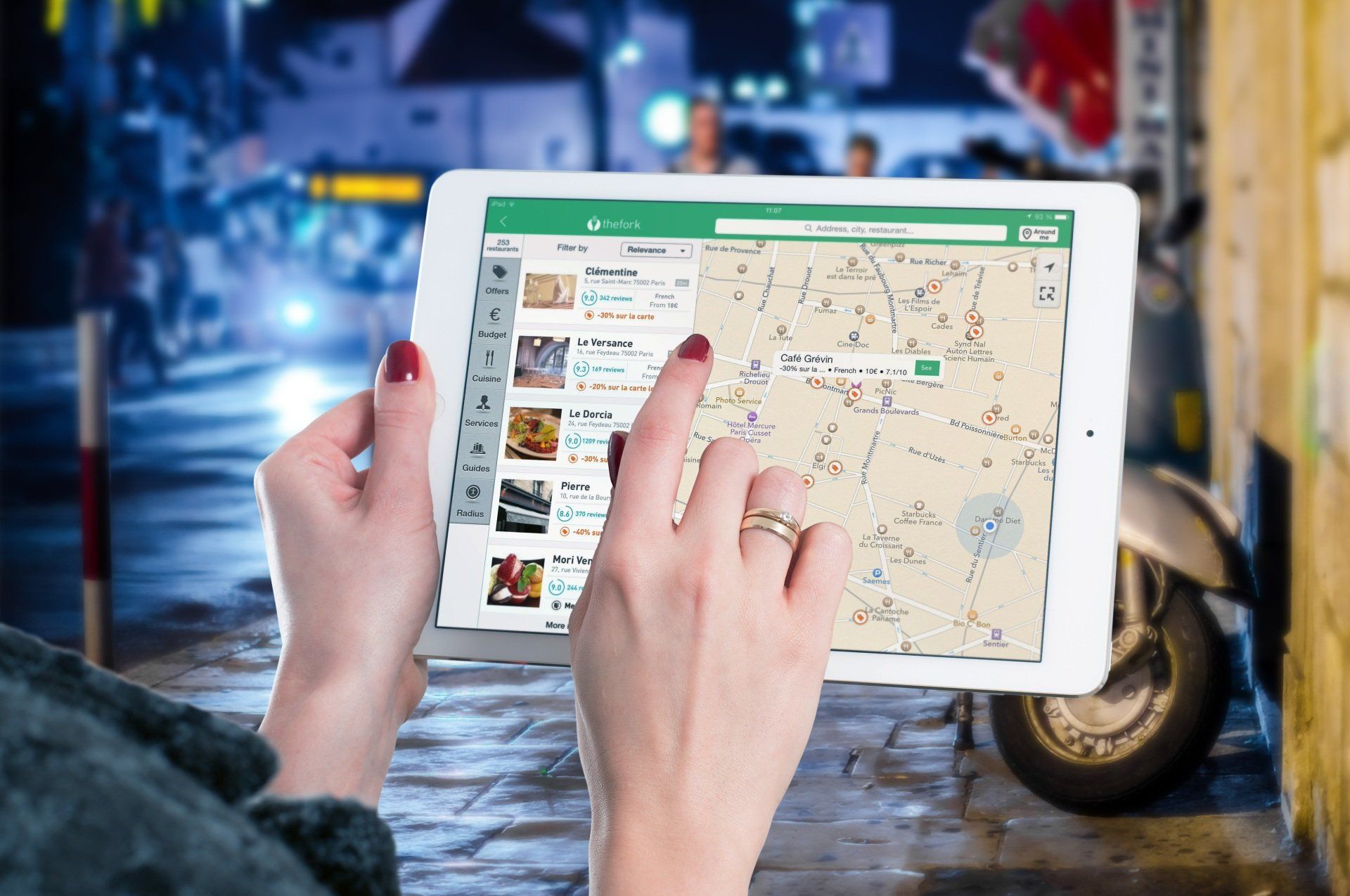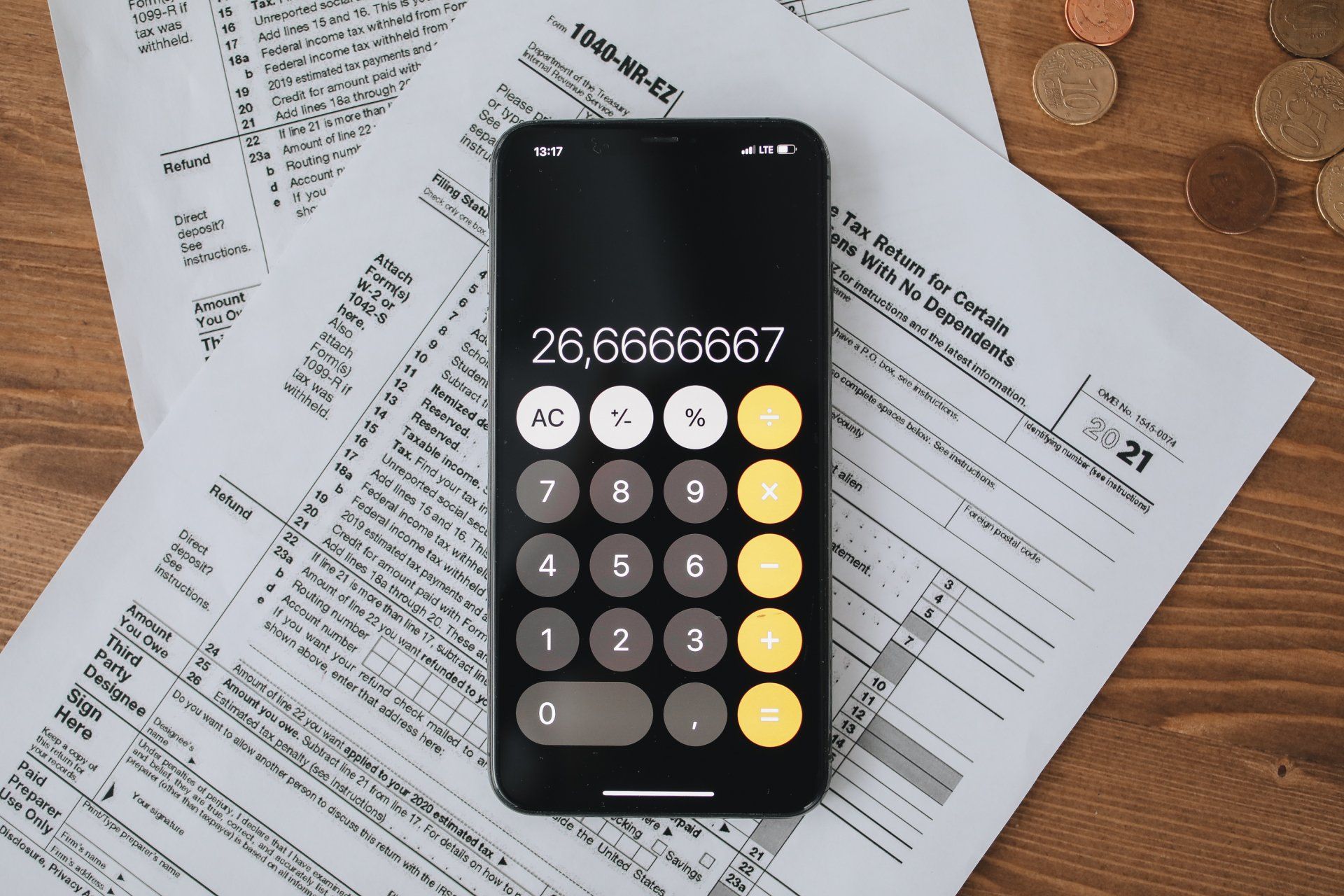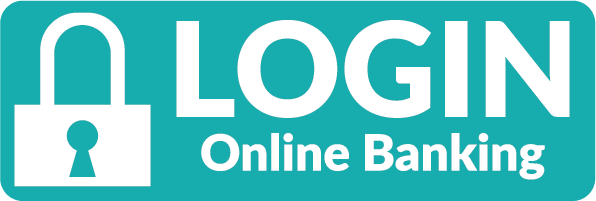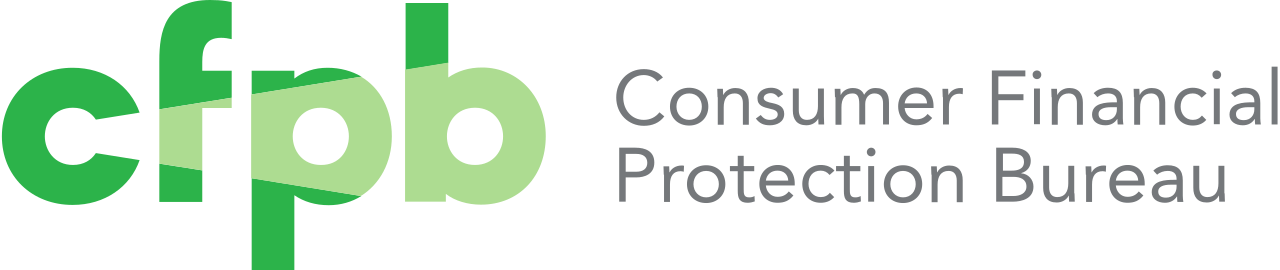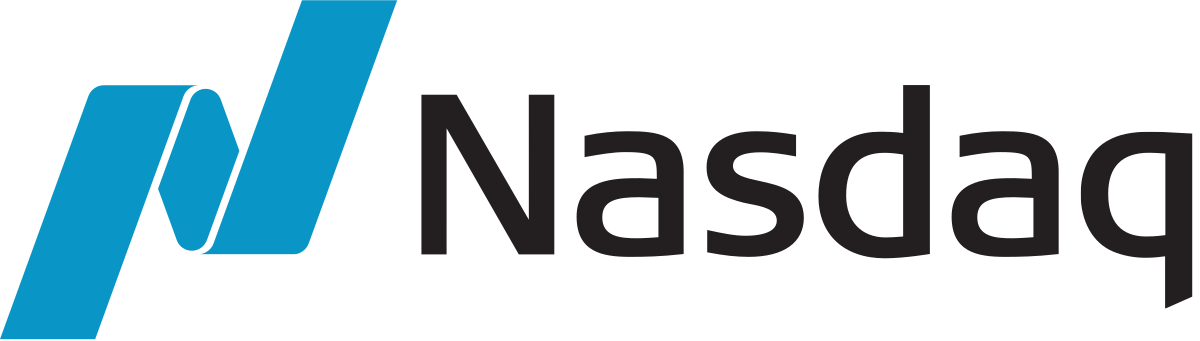UCB Mobile Banking
Enrolling in UCB Mobile though UCOnline Banking:
1. Log in to UCOnline.
2. Select Options > Mobile Settings > Web Mobile Banking
3. Complete the fields and click Submit.
- Choose whether to receive enrollment, transfer, and payment confirmations via text message. If "No" is selected for Receive Text Message Alerts, a text message for confirmation of enrollment, transfers, and bill payments will not be sent.
- Enter mobile phone number.
- Select the wireless provider fir your phone number.
- Select accounts to access via Mobile Web. At initial enrollment, the first account is checked.
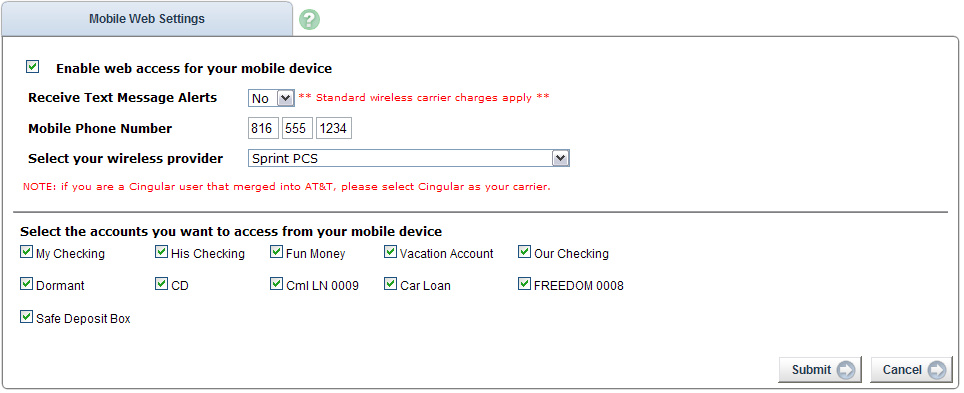
4. Review enrollment information. Check "I accept these terms and conditions." Click confirm.
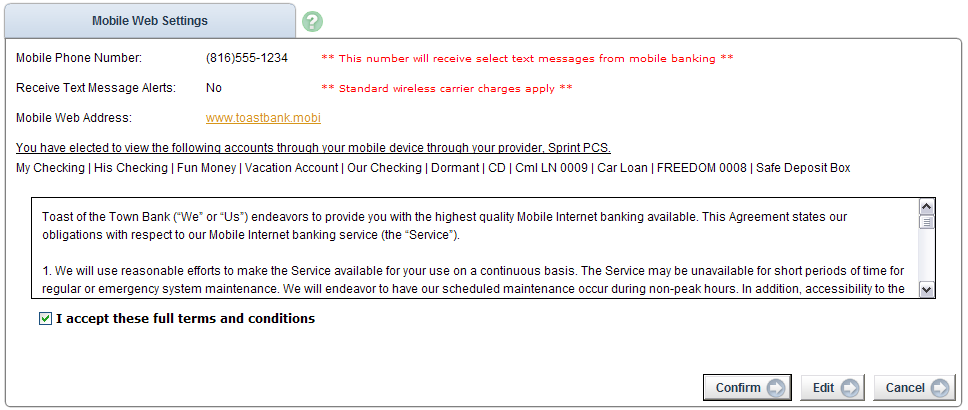
5. A confirmation message displays. If text alerts have been chosen in the previous step, you receive a confirmation text message the includes the URL to access Mobile Web.

Enrolling in UCB Mobile though mobile device:
You may be able to enroll for mobile banking through your mobile device, if:
- You have previously logged in to UCOnline successfully
- You have a UCOnline ID and an Active status
- You are not in the middle of a password reset
- You are not being requires to agree to a revised Online Agreement
- You are not being recollected for multi-factor authentication
1. Download the app from your app store.
2. open app. Log in with your UCOnline ID and password.
3. Accept terms and conditions by clicking checkbox next to "I Agree."
4. Click continue.
5. Complete the fields and click Enroll Now.
- Choose whether to receive enrollment, transfer, and payment confirmations via text message.
- Enter mobile phone number for text confirmations.
- Select the wireless provider for the phone number.
ALL UCOnline accounts are enrolled. Log in to UCOnline to deselect accounts, un-enroll, or make changes to your enrollment text preferences. Also, if enrolling with an iPad, text alerts must be setup in UCOnline.